Group Chat lets you chat with up to 100 people at once. It's a great way to stay in touch with family, friends or colleagues. Learn more about Group Chat features below:
- Creating a group
- Adding participants
- Removing participants
- Assigning admins to a group
- Changing the group subject
- Changing the group icon
- Muting group notifications
- Exiting a group
- Deleting a group
Creating a group
You may create an unlimited number of groups. To create a group:
- Open WhatsApp and go to the Chats tab.
- Tap the Menu Button > New Group.
- Type in a subject or title. This will be the name of the group that all participants will see.
- Add an icon for the group by tapping on the empty photo box. This will show up next to the group in your Chats list.
- Tap Next.
- Add a group participant by selecting + or by typing the name of the contact.
- Tap Create when you are finished.
Adding participants
You must be a group admin to add participants to an existing Group Chat. A group can have 100 participants. To add participants:
- Go to the group in WhatsApp.
- Tap the subject of the group.
- Tap
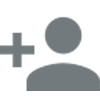 Add Participant.
Add Participant.
- Search for or select contacts to add to the Group Chat.
Removing participants
You must be a group admin to remove participants from an existing Group Chat. To remove participants:
- Go to the group in WhatsApp.
- Tap the subject of the group.
- Tap and hold on the participant you wish to remove.
- Tap Remove {participant} from group in the menu.
Assigning admins to a group
Any admin in the group can make a participant an admin. A group can have an unlimited number of admins. To make a participant an admin:
- Go to the group in WhatsApp.
- Tap the subject of the group.
- Tap and hold on the participant you wish to make as an admin.
- Tap Make group admin.
Changing the group subject
Any of the group's participants can change its subject. To do so:
- Go to the group in WhatsApp.
- Tap the subject of the group.
- Tap the
 Pencil icon to the right of the group icon and subject.
Pencil icon to the right of the group icon and subject.
- Enter a new subject for the group, then tap OK.
Changing the group icon
Any of the group's participants can change its icon. To do so:
- Go to the group in WhatsApp.
- Tap the subject of the group.
- Tap the current group icon >
 Pencil icon.
Pencil icon.
- Choose to use your camera, gallery, or search the web for a new image.
Muting group notifications
You can mute a group for a specified period of time. You will still receive messages sent to the group, but your phone will not vibrate or make noise when they are received. To mute a group:
- Go to the group in WhatsApp.
- Tap Menu Button > Mute.
- Select how long you would like notifications to be muted.
- Optionally, uncheck Show notifications to stop notifications from being shown in your notification slider.
Exiting a group
If you exit a group, you will be removed from the group but will still see it in your Chats list and you will be able to read the chat history. If you are the only group admin and you exit a group, a participant is chosen at random to become the new admin. To exit a group:
- Go to the Chats tab in WhatsApp.
- Tap and hold on the group name.
- Tap Exit Group.
Deleting a group
After you exit a group, you will see the option to delete the group. When you delete the group, you will no longer see the group in your Chats list and the chat history will be erased. To delete a group:
- Go to the Chats tab in WhatsApp.
- Tap and hold on the group name.
- Tap Delete Group.
Learn more about Group Chat on: iPhone | Windows Phone | Nokia S40 | BlackBerry | Nokia S60 | BlackBerry 10
Cheers,
WhatsApp Support Team