You can get notifications for new messages when using WhatsApp Web. Notifications appear on the right side of your computer's desktop.
If you are not receiving WhatsApp Web notifications, there are a few reasons why this can happen:
Click Turn on desktop notifications in the blue box at the top of the chat list.
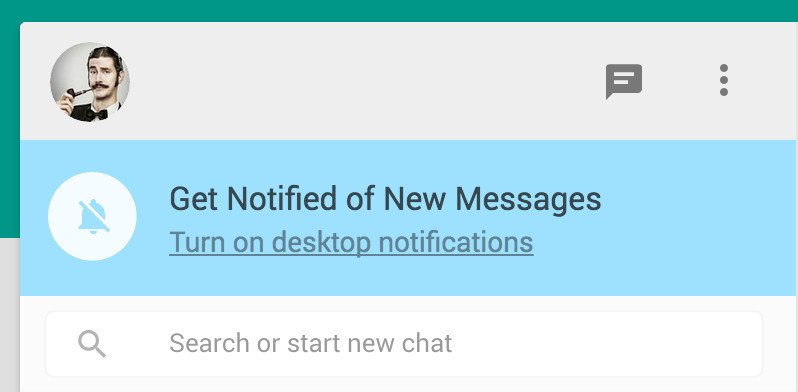
Follow the directions on the screen and click Allow to enable WhatsApp Web notifications.
If you do not see the blue box, try refreshing the page. If you still do not see the box, you may have muted or blocked notifications from WhatsApp Web.
If you're not receiving WhatsApp Web notifications, you may have muted notifications for all websites. You can unmute by doing one of the following:
It is also possible that you muted notifications specifically for WhatsApp Web. To unmute, click on ![]() Chrome Notifications >
Chrome Notifications > ![]() Settings and check web.whatsapp.com:443.
Settings and check web.whatsapp.com:443.
Read more about Chrome Notifications here.
If you still do not get notifications from WhatsApp Web or you do not see the bell, you need to properly configure your Chrome notifications settings.
Go back to WhatsApp Web and you should now see the blue box at the top of the chat list.
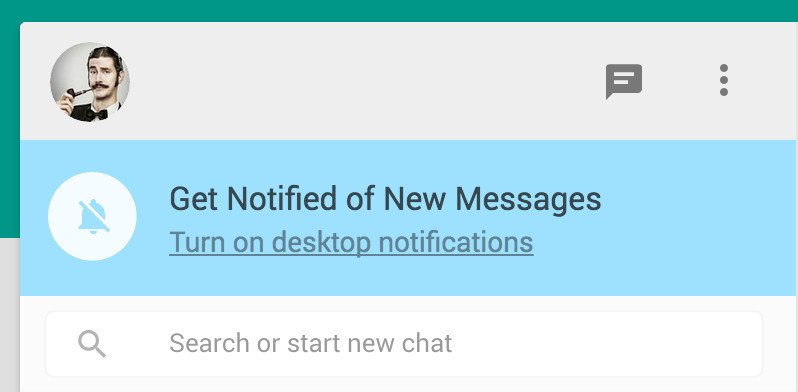
Follow the directions on the screen and click Allow to enable WhatsApp Web notifications.
Learn how to configure your Chrome Notifications here.
You can turn off all WhatsApp Web notifications or disable it for a specific period of time.
If you wish to re-enable notifications, simply click on the Disabled Notification icon ![]() next to the New Chat icon.
next to the New Chat icon.
Note: On your phone, there is also a Mute option for group chat notifications. If you mute a group on your phone, you will mute the group on WhatsApp Web. All other notification settings are independent on your phone and computer and do not affect one another.
Learn how to configure Notification Settings on: Firefox | Opera | Safari
Cheers,
WhatsApp Support Team